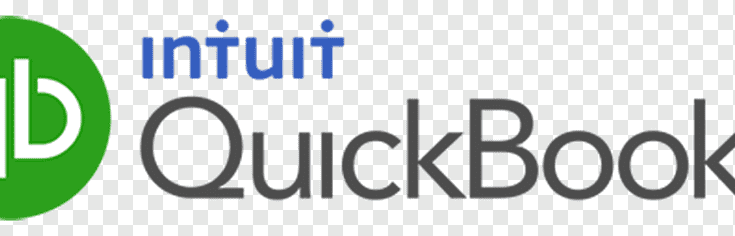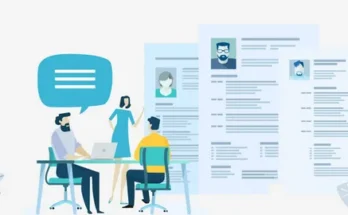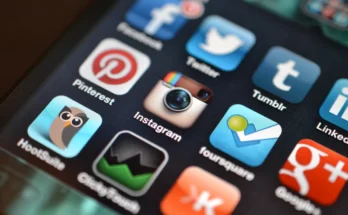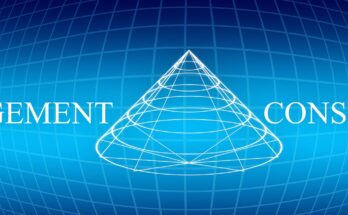Trying anything new can be confusing or difficult. The same is true for the new QuickBooks user. This is where the QuickBooks Online test drive was discovered. It enables you to sign up for a free company sample demo to test out QuickBooks Online’s features and possibilities. Here you will know about QuickBooks online test drive and if you want to know more details about QuickBooks topics and how to owner draws in QuickBooks online then click on these links.
As a business owner, you may be interested in learning more about QuickBooks Online. Alternatively, as an experienced QuickBooks user, you may wish to learn more about its features in depth. As a result, you may use this QuickBooks Online trial to learn and experiment with its features. The nicest part is that it does not save any of your modifications.
QuickBooks Online Demo: Key Points to Remember
Take a look at the following points before taking the QuickBooks Online Demo:
- QuickBooks Online free trials are offered for 30 days in Australia, Canada, India, the United States, France, Singapore, and the United Kingdom.
- If you acquired a paid QuickBooks Online membership, your whole work would not be transferred to the purchased versions.
- If you try to activate between (inside the trial version). You might be kicked out of the program.
- It does not allow any bank connections with the QuickBooks Online demo due to security concerns.
Steps for Getting Free QuickBooks Online Demo
Trying to figure out how to acquire a free QuickBooks Online demo? Simply follow the steps outlined below.
- Launch the Google Chrome browser on your device.
- Visit https://quickbooks.intuit.com/online/advanced/test-drive/ for further information.
- Click the Test Drive Now button.
- Click Continue when you have verified the security verification.
- You will now be logged in to a sample firm (Craig Carlson for Craig’s Design and Landscaping Services).
Features to Try Out in QuickBooks Online Test Drive
Some of the prime features to explore in the QuickBooks Online test drive are:
Getting to Know QuickBooks Dashboard: The QuickBooks Online demo gives users access to the QuickBooks Online Dashboard, where they can browse and use the software effectively. They can also see their bank accounts and become acquainted with the menu’s left and right corners.
Invoice Design and Customization: The user can design their own invoices. Users have a variety of options for designing invoice templates, ranging from font design to selecting colors and logos based on their preferences. When you’re finished, you can view it in pdf format and print the sample invoice.
Inventory Tracking: QuickBooks Online allows users to keep track of their inventory and manage it precisely. This makes the user aware of what is running low and what is in excess. To track inventories, go to the left-hand menu and click ‘Product or Services at the top.
Report Generation and Customization: You can preview the 80 different reporting choices available in the QuickBooks Online Plus version. Profit and loss, invoice lists, purchase orders, and other reporting options are available. If you want to change the design of the report, you will have a lot of options.
Prepare 1099: You can use the software to prepare your 1099 details and also e-file with the IRS.
QuickBooks Online Test Drive by Using Sample Company File
There are various security safeguards in place when utilizing the QuickBooks Online demo. Before we get there, let’s look at how you can get a free test drive.
Download the QuickBooks Online Demo Trial version
Here are the download URLs for the QuickBooks Online demo in each location. By clicking on the links, you can access a demo of QuickBooks Online Advanced or QuickBooks Online.
Because the QuickBooks Online sample is merely a trial edition, you do not need to register. This implies that only you can test the software’s functioning, capabilities, and features. If you opt to buy the full version, your previous work will not be imported from the trial version to the purchased version. All entries made in the trial version will be automatically deleted.
Security Protections while using the QuickBooks Online Demo
Any form of bank connection is not permitted in the sample firms to improve security during the Quickbooks Online demo. If you wish to test the QuickBooks Online banking services, you can use this function to secure your bank accounts.
Note: If you try to add your bank account forcefully, you will receive the error message “Something is not working.”
This error will appear when you try to validate your credentials and are given the option to “Please Try Again.”
Verifying the Test Transaction through the Transaction Drive
You can validate your test transaction into your bank account. This can be accomplished in two ways. The first approach is to verify your bank statement online, while the second is to call your bank. The charge on the bank statement will be “QuickBooks: Verify Bank” or “Intuit: Verify Bank.”
Intuit Online Payroll
To Confirm the Test Transactions:
- Access to Intuit Online Payroll account.
- First, you have a tap on the “To do” and then you need to “Confirm your test deposit“.
- Now you have the put the test transaction amount in both boxes (Must be less than $1.00). You don’t need to enter the dollar symbol and the decimal point. For example, if the amount of the transaction is $ 0.59 then you need to only fill the 58 in the box
- After that tap on the “OK” option.
Read Also: Why Do You Need an Options Trading Platform?